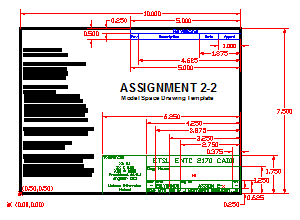- Save your work as "ASSIGN02.DWG" in your personal directory space.
- Using points, lines, & text; create the drawing border, revision block, and the title block. Information regarding dimensions, text sizes, layer entities on the PDF drawing. For detailed, step-by-step instructions on how to get started with to accomplish the required tasks, click here for a set of procedures to follow. Don't forget to save often.
- In the title block, insert the following text using an appropriate height and the Arial typeface:
Part Name: Border Template
Date: today's date
Dwg by: your name
- When you are finished creating the required geometry, save your work under the filename "ASSIGN22.DWG" one last time.
- Delete any points and layers you created during the development of the drawing (other than those used for the border, revision block, & the title block); replace "likely to change data" (e.g., Dwg Name, Date, Dwg No, etc.) with placeholder data as desired.
- Save your work as "BORDER.DWG" in your personal directory space. From now on, you will use this drawing as an imported and resized block for all of your other AutoCAD assignments.
- Close the file and exit AutoCAD.
- Save both files to some type of removable or cloud-based media (USB drive, E-mail attachment, etc.). Submit the "Assign22.DWG" file electronically to your instructor as directed.
|