Writing Consultant Access Information
This Web site represents only part of the scope of writing assistance available for MALS students - you also have access to a real, live writing consultant through Google Docs! Darcy Martin, a MALS alumn who continues to conduct interdisciplinary research and has edited a scholarly anthology and published several scholarly articles since graduating, holds regular office hours each week. During these times you may contact Darcy online with specific questions about interdisciplinary research and writing projects you are currently working on. Darcy is available for one-on-one consultation to go over whole drafts or specific sections of your papers in real-time chat; she can help you evolve your thesis, evaluate your use of evidence in support of your arguments, assess the alignment of your work with your stated intentions in your prospectus, and help you evaluate and utilize your sources more effectively.
Please note that Darcy is not available for proofreading or editing, nor will she guarantee your satisfactory completion of any particular assignment as part of her consulting services. The final responsibility for your work lies with you, and it is your obligation to consult with your course professor on any questions regarding assignment goals, objectives, and requirements.
Please follow these instructions to get to the Google Documents group, where you can share samples of your writing, post questions and samples for the writing consultant to view with you, and chat with her during her designated office hours. NOTE: While anyone is welcome to use the static information presented on this Web site, ONLY MALS STUDENTS AT ETSU ARE ALLOWED ACCESS TO THE MALS WRITING CONSULTANT THROUGH GOOGLE DOCS. You will be required to register with Darcy prior to your first online consultation. (If you are enrolled in a MALS course but are not a MALS student, please contact Darcy for further information.)
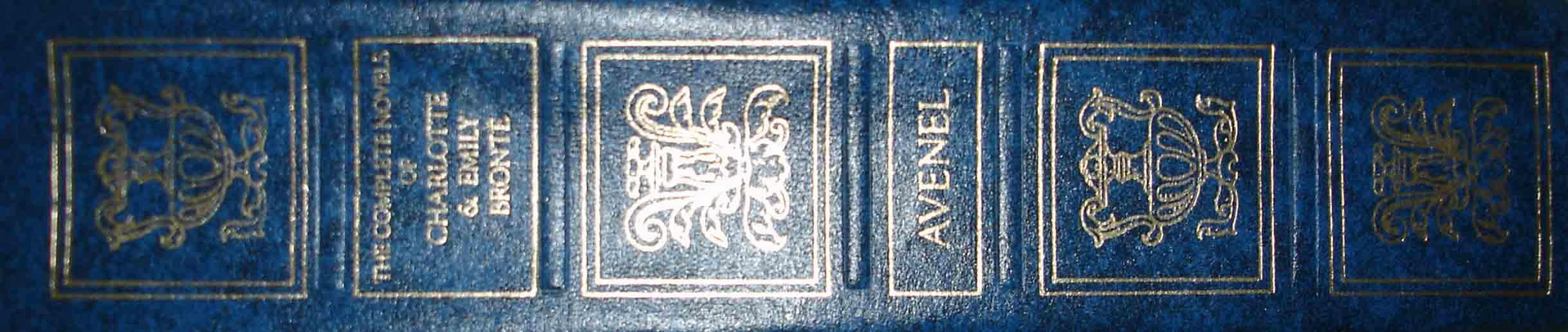
To send a file for sharing and consultation...
- Log in to your ETSU goldmail account @ http://goldmail.etsu.edu.
- At the top of the main page, select the “documents” tab. You can upload a document from your own computer, or you may create a document (word processing, spreadsheet, form, or presentation) within Google Docs.
- To upload a document from your computer, select the “upload” option at the left-hand side of the page.
- Browse and locate your file, select it, and click “open”. Then, click “start upload”.
- Now you are officially the owner of the uploaded document on GoogleDocs. Click on “Back to Google Docs”.
- Make sure the box next to the file you uploaded is checked and click the “share” tab to show a dropdown menu. Then, click “sharing settings”.
- This part is a lot like sending an email with an attachment. In the box titled “add people”, type “malswritingconsultant@gmail.com”, write a personal message in the box to the right labeled “message” (optional), and click "share". You also have the option to select “view” or “edit” to give the consultant the power to change your document. To consult in real time with Darcy, be sure to choose "To edit" so that she can make suggestions that you can view.
- Now you will see the message “are you sure?”. If everything is as desired, click “yes”.
- To create a document within Google Docs, click on "Create New" and select from the list the type of document you wish to create, and begin typing. When you are ready, share the document following steps 7-8 above.
- When looking at your document with the MALS Writing Consultant, look to the upper right hand corner of the page where there should be a blue box that will say "MALSWritingConsultant is viewing." This box is an in-page Chat function that will allow you to discuss your document with the Consultant while you are both viewing it. When working on a document with the Consultant it is recommended that you use this chat box as it responds faster and is more convenient. To open the Chat box simply click on "MALSWritingConsultant." (This is only available while both are viewing the document. You can not use this Chat box to contact the Consultant if she is not viewing your document).
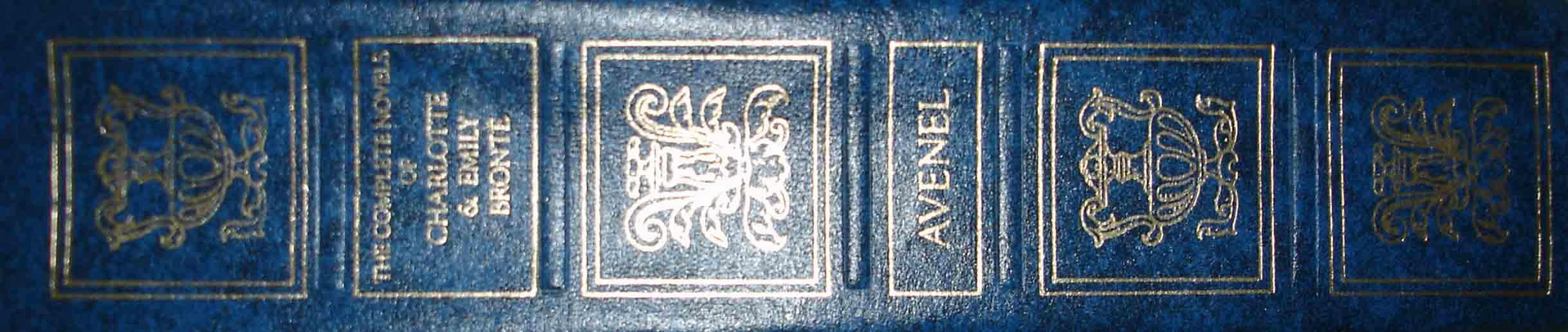
To chat with the MALS Writing Consultant...
- Log in to your ETSU goldmail account @ http://goldmail.etsu.edu.
- On the lower left portion of the main page, you should see the “chat” options.
- On the lower right part of this section, you will see an option for “add contact”. Click this option.
- A new window will appear with an option for “inviting other people.” Type “malswritingconsultant@gmail.com” in this box and click “send invites.”
- After the writing consultant accepts your invitation, you will be able to chat with her.
- Make sure you are signed in to chat. (You will see a "sign in to chat" line under your own name if you are not signed in. Click on it to sign in.)
- Scroll over the person's name, and click on "Chat" in the little box that appears.
- A small chat dialog box will appear in the lower right-hand portion of your screen.
- To keep this dialog box visible while you switch to the google docs and continue a "live chat" while you discuss your document, click on the diagional arrow pointing upward. This will open the chat box in a new window.
- When you are finished chatting, simply close the chat dialog box. If you want to close the ability for others to chat with you, go back to your name in the "Chat" section in goldmail (on the left-hand column), click on the drop down menu of Set Status here, and choose "sign out of chat.
- Also, while looking at a document in real time with the MALS Writing Consultant see #10 under "To send a file for sharing and consultation" above.
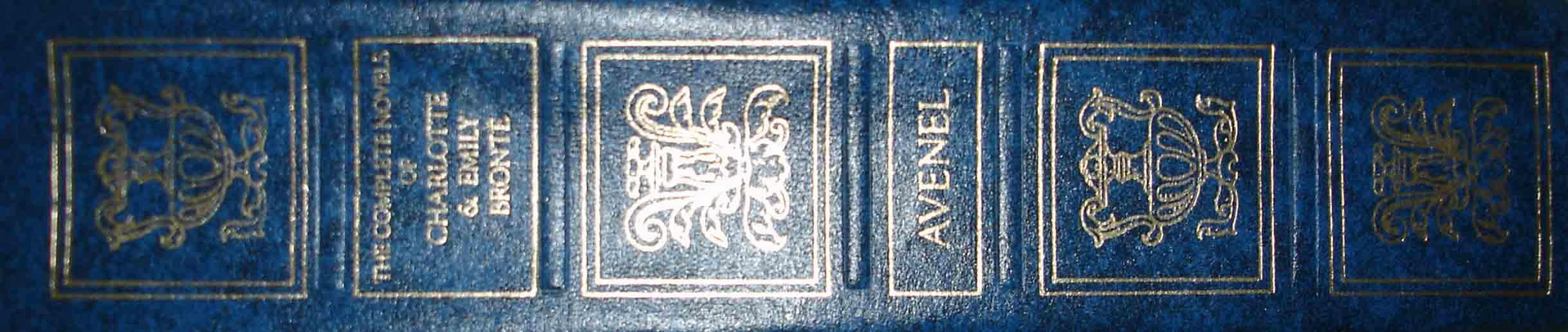
Don't miss Darcy's writing blog on the MALS Writing Center Homepage!
Each month she will post items of interest to MALS students on research, writing, and interdisciplinary study.